After you have selected a technology for your Technologist Module project, refer back to the idea you identified as a learner challenge in the Learner Challenge Padlet activity.
To do:
- Revisit the Learner Challenge Bank Padlet where you added your own challenge.
- Double click on an area near your first post to add a new Padlet post, and identify what technology you selected.
- Connect the two posts together.
- After you finish editing your new post click on the three dot (…) menu item in the top right corner and select “Connect to a Post.”
- Find your first post and click the CONNECT button.
- Take a screenshot of the area of the Padlet showing both posts connected. Edit the image to indicate which ones are yours or insert it into a document and describe them both.
- Upload your file or add a shareable link to your work in your response to this activity.
- After you make your submission, save the web address to your response (found in the green confirmation box) so you can use it later for your badge submission form.
This activity is part of the Ideate section of the Technologist Module.
Complete This Activity
After you complete this activity please share a link to it and a description so it can be added to the responses below.
You
can add it directly to this site.
You must sign in to this site to add a response to this Activity.
Sign In Add A Response
Resources for this Activity
Have you created a helpful guide or do you know one that might help others complete this activity?
You
can share a resource if it is available at a public URL. .
You must sign in to this site to add a response to this Activity.
Sign In Add a Resource
175 Responses for this Activity
- Learner Challenge 2
by Danielle Menezes (@dmenezes)
Attached is my padlet attempts showing the connection between my initial learner challenge and a follow up to it and what digital tool I can utilize to help me.
- Response to the
by Aaron Goldt (@agoldt)
I looked low and high for an affordable tool to help with a complex type of image analysis I was looking to automate. Bookwidgets is one of many options but can be done quite cheaply and integrates with our current LMS
- Learner Challenge Take 2
by Adam Zalewski (@azalewski)
This is an activity where it’s good to isolate problems and solutions for a quick reminder of challenges in a course. I had some issues locating my post so they are separate. See the screenshot of the posts connected.
- Activity #4 – Learner Challenge Take 2
by Tam Visser (@t_visser2)
The technology I selected to assist my learners with their challenge is Microsoft 365 and the Adobe Suite, both of which are provided to our students for free from the college. Microsoft Teams will allow students a platform that can assist with their communication in the group project. Documents and slideshows will also be a more… »
- TP –> MS –> LMS –> ChatGPT
by Rahul Mohla (@rmohla)
Please find attached a screenshot regarding “Learner Challenge Take 2”. ChatGPT is getting smarter and smarter, and no doubt will be a great help to students as they try to understand subject matter such as physics better! Thank you, Rahul
- Padlet Connection Activity
by Rebecca MacAlpine (@rebecca.macalpine)
I tried my best to connect the two padlet’s. They do not show the line between the two, but the system indicates that they are connected.
- Issues
by winton cape (@winton)
I had an issue with this activity. When I click on the source card, it start to blink and a black dialog box appears saying to pick a card to connect to; however, you can’t type anything in the black box or on the source card and there is nowhere to type in the destination. more… »
- Learner Challenge Take 2
by anh lam (@anhlam)
I’m unable to locate my post even if I search for it. There isn’t really a specific tool to help faculty write content for an asynchronous format which was my response for the first Learner Challenge activity. It takes time and practice. However for the purpose of this activity and the SECTIONS activity, I’ve selected more… »
- Learner Challenge Take 2 – Anki
by Sam Gennidakis (@SGennidakis)
Please find attached proof of my response for “learner challenge take 2” discussing the utility of ANKI flashcards (https://apps.ankiweb.net/ ) and studying method to support student study skills and memory retention in anatomy and physiology courses.
- Learner Challenge Take 2
by Ani Amirmooradian Malhami (@Ani)
Since I cannot access the Padlet I am attaching my file
1 Resource for this Activity
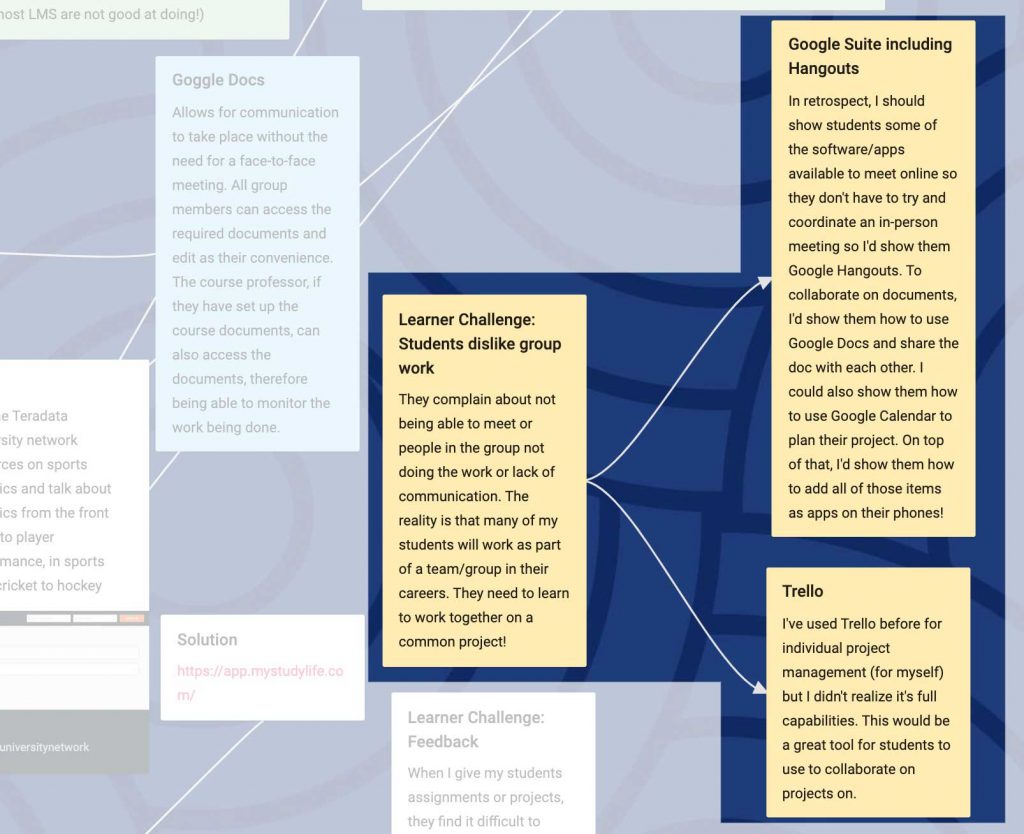
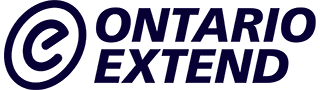
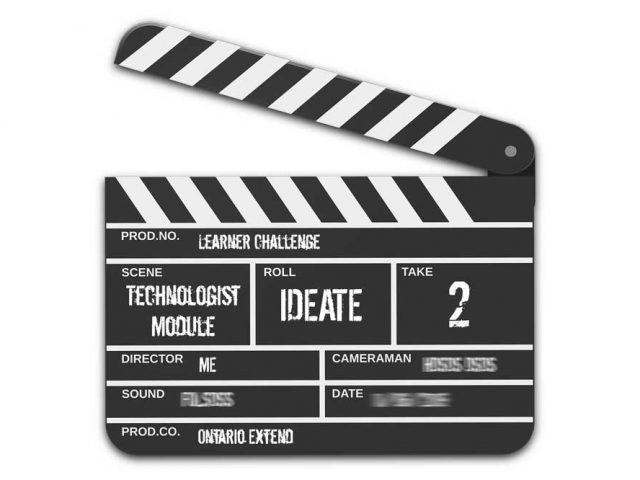

 (2 votes, average: 4.00 out of 5)
(2 votes, average: 4.00 out of 5)